Syncing with Mobile Devices¶
You can use any app that supports the WebDAV protocol to synchronize photos and videos between your phone and PhotoPrism.
Based on our own experience, we can highly recommend PhotoSync as it is one of the most feature-rich and sophisticated apps currently available for iOS and Android. Note that some transfer options, such as WebDAV or SMB, may require an upgrade after the free trial ends.
An overview of mobile sync apps for iOS and Android can be found below.
WebDAV access can be disabled under Settings > Advanced. Since it requires write permissions and authentication, the built-in WebDAV server is automatically disabled when running in read-only or public mode.
Using PhotoSync¶
Set PhotoPrism or WebDAV as Target¶
- Open PhotoSync and click
- Click Configure
-
Select PhotoPrism as target
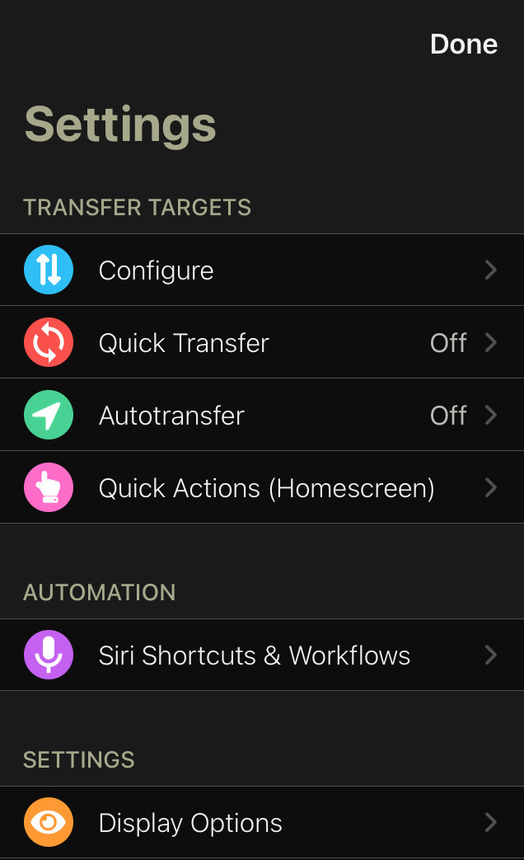
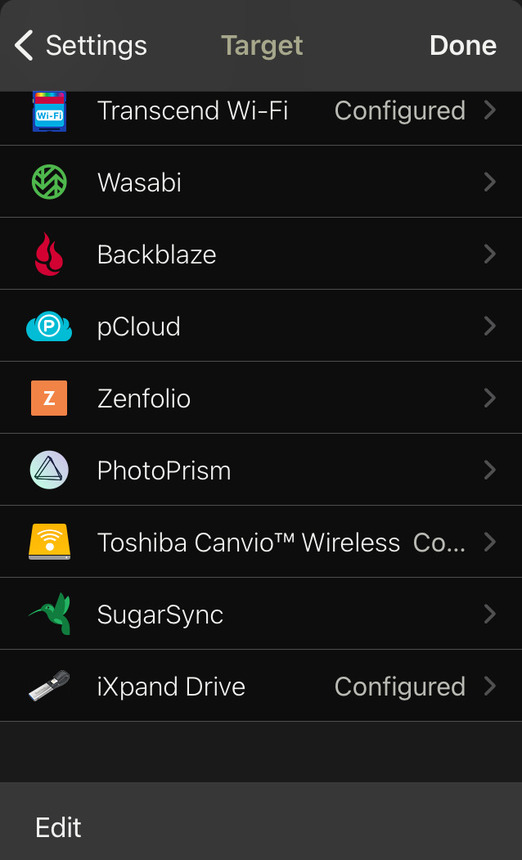
-
Enter your settings
Server: Your server url, e.g. "example.com".
Port: Your port. If you are using HTTPS the port is 443.
Login: Your username, e.g. "admin".
Password: Your admin password.
Directory: /import/ or /originals/ depending on your preferred ingestion method.
Use SSL: Should be enabled.
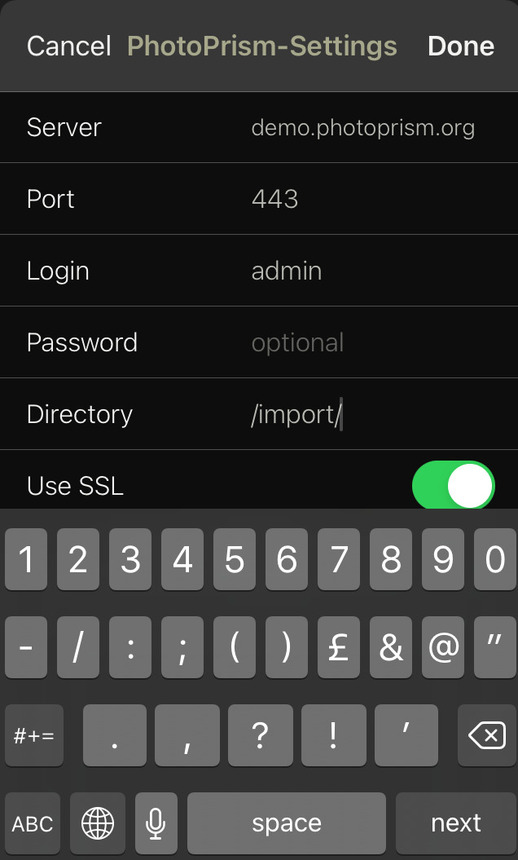
-
Click Done
-
You may adapt transfer details to match your preferences
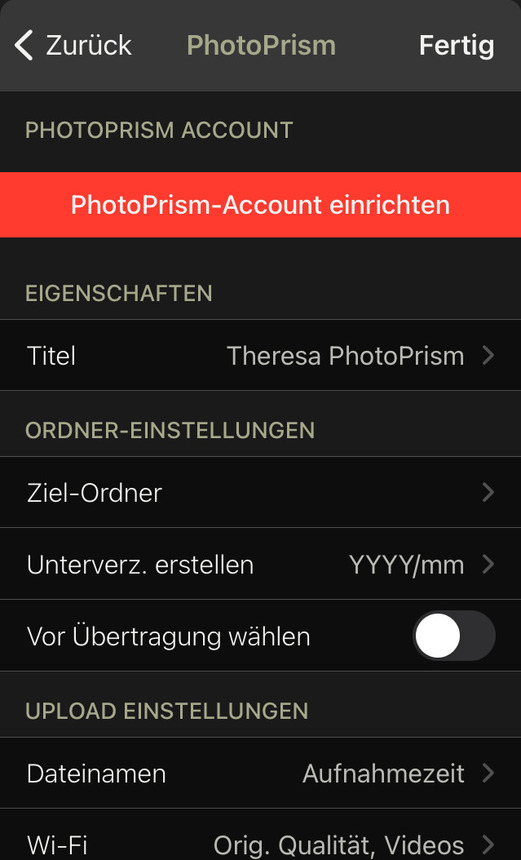
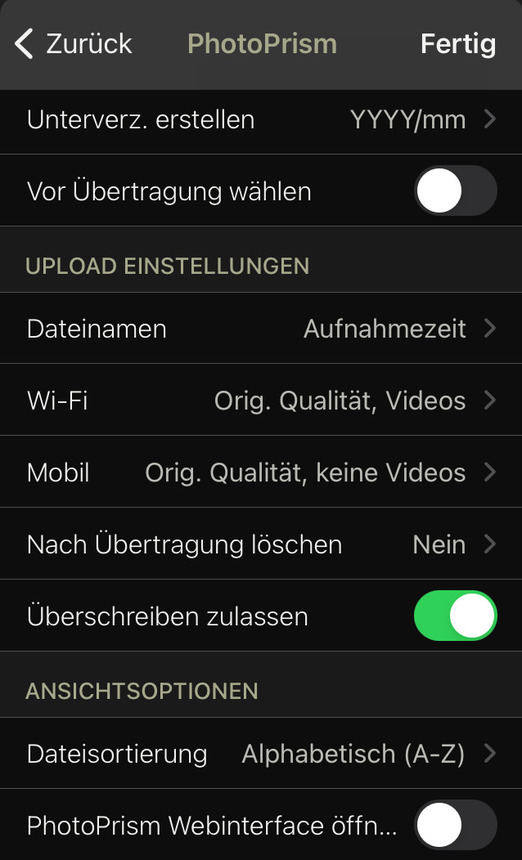
Set Up Automatic Sync¶
- Open PhotoSync and click
-
Click Autotransfer
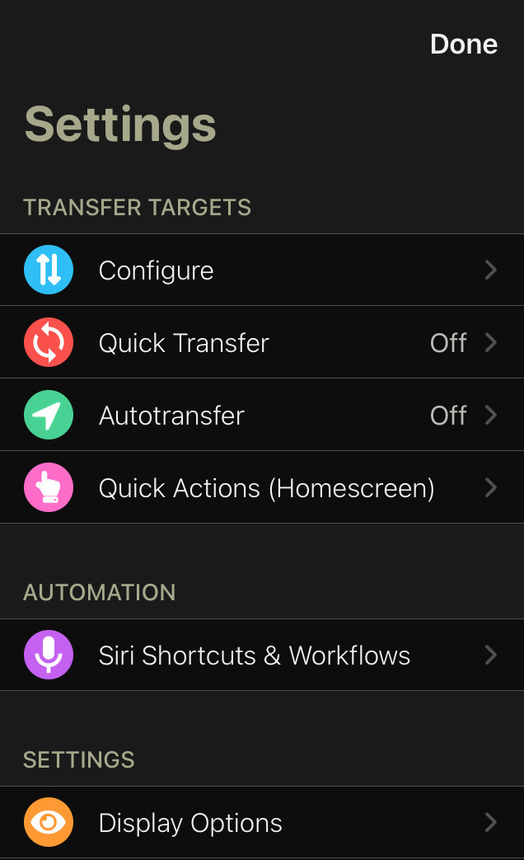
-
Click Add new trigger and choose one or more trigger
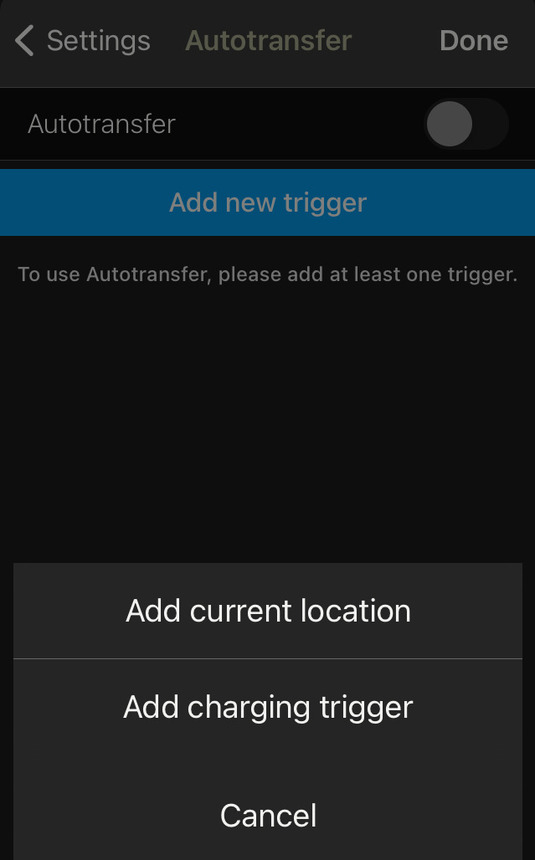
-
Choose PhotoPrism as target
-
Click Done
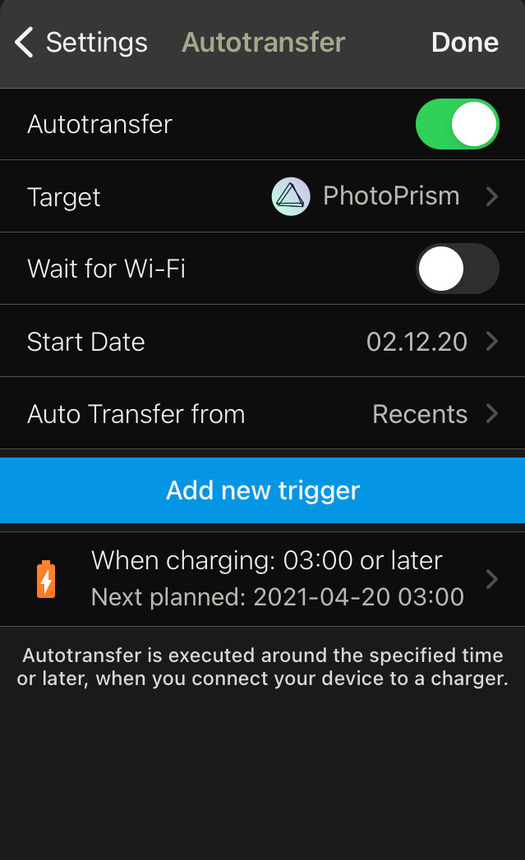
Because PhotoSync uses WebDAV to send files, PhotoPrism automatically starts importing/indexing when it receives new files.
Sync Apps for iOS and Android¶
As an alternative to PhotoSync, you can also use a wide range of other apps to synchronize your pictures with PhotoPrism, either directly via WebDAV or by sharing the originals folder as an SMB network drive through your operating system or cloud provider:
| Name | Platform | Synchronization | Price | Download |
|---|---|---|---|---|
| PhotoSync Pro | iOS, Android | WebDAV, SMB | €6.99 | App Store, Google Play |
| PhotoSync Premium | iOS, Android | WebDAV, SMB | €24.99 | App Store, Google Play |
| EasySync | Android | WebDAV | €2.99 | Google Play, F-Droid |
| Syncthing Fork | Android | Syncthing | Free | Google Play |
| FolderSync Pro | Android | WebDAV, SMB | €6.49 | Google Play |
| Owlfiles Pro | iOS, Android | WebDAV, SMB | €59.99 | App Store, Google Play |
Note that this overview is provided for your convenience only and that we are unable to provide technical support for any of these apps. If you have problems, please contact the author or ask the community for help. You are welcome to suggest additional sync apps, so we can include them in this list.