PikaPods Open Source App Hosting¶
Trusted Partner
PikaPods has partnered with us to offer you this officially supported, cloud-hosted solution.1 Your personal app instance is ready to use in just a few steps and includes member features like premium themes and high-resolution world maps - at no additional cost! New customers also receive a $5 welcome credit.
Setup¶
This step-by-step guide explains how to set up a new PhotoPrism instance at PikaPods.
1. Create Account¶
Sign up at www.pikapods.com/register with your contact details. You will then receive a confirmation email with an activation link that you must click to continue.
Before proceeding, we recommend that you enter your credit card information first to avoid usage restrictions.
2. Start PhotoPrism¶
If it isn't already selected, go to Available Apps and select PhotoPrism, then click Run Your Own:
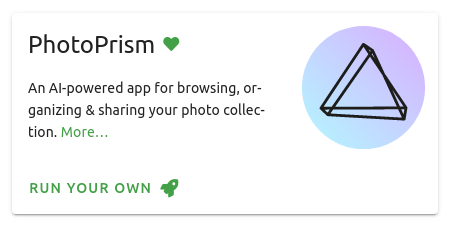
Continue by entering a Pod Name and selecting a Region:
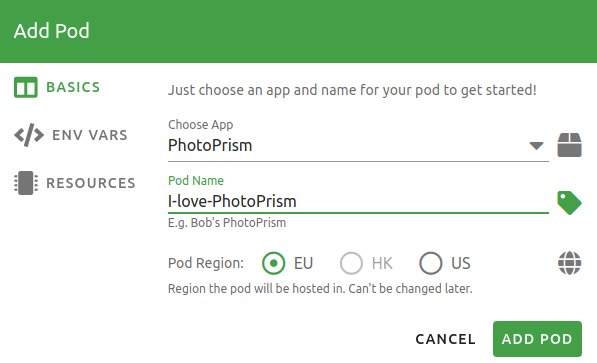
Click ENV VARS to specify the initial password for the "admin" user account:
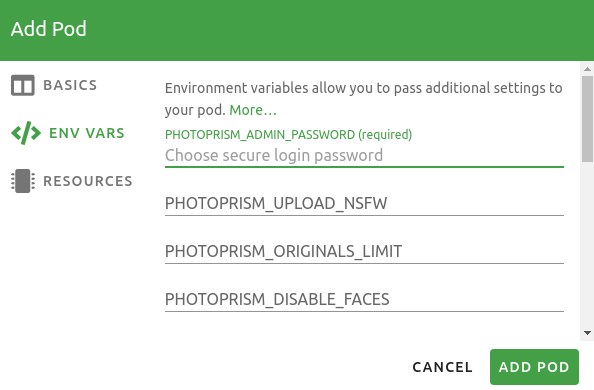
In RESOURCES, you can configure the storage space available for photos and videos, as well as the compute resources PhotoPrism can use, such as for indexing and face recognition.
PhotoPrism currently requires at least 2 CPUs and 8 GB of memory. We are working to lower these minimum requirements.
The approximate price per month is shown at the bottom:
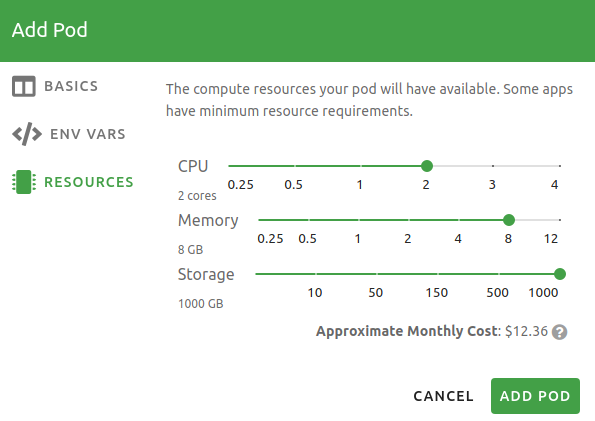
Finally, click Add Pod to complete the setup and start your instance.
3. Add Your Files¶
PhotoPrism is now fully set up and ready to use. To log in, click Open Pod, enter the username "admin" and the password you have specified:
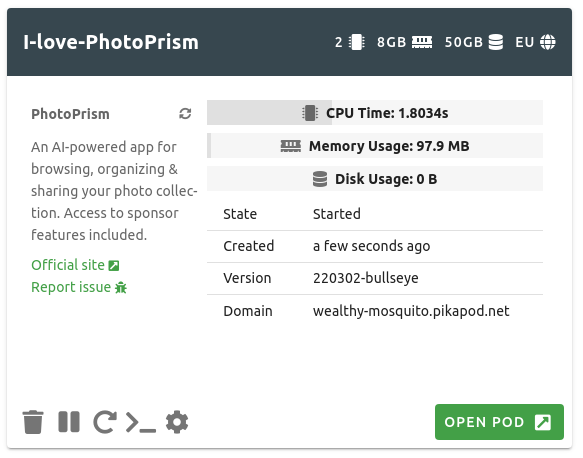
If you want to change your password, you can do so in Settings > Account. Our First Steps 👣 tutorial will guide you through the user interface and settings to ensure your library is indexed according to your individual preferences.
-
A share of the revenue helps fund the development of PhotoPrism ↩