Viewing and Editing Picture Details¶
When you click on a title in the cards view or in the full screen viewer, you can see all the information related to a picture and perform changes to it if you have permission to do so.
- Click on the title, date/time, or camera details of a picture
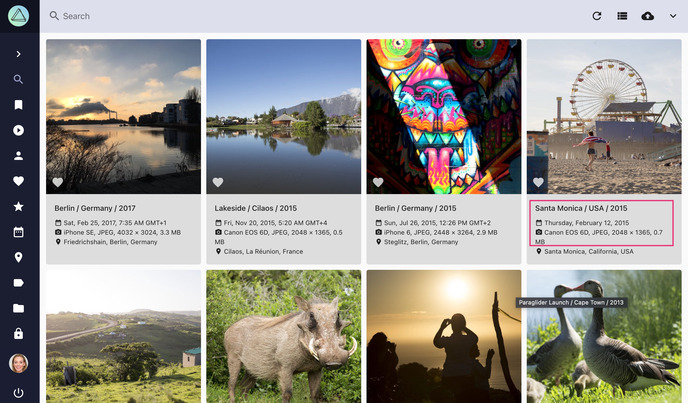
- Click on in the upper right corner
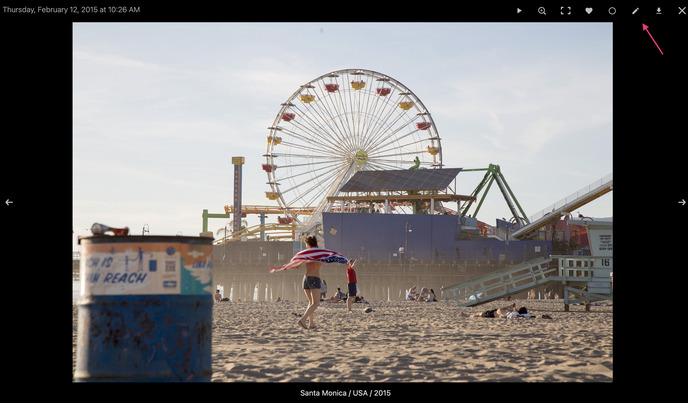
- Select one or multiple pictures
- Click on context menu
- Click
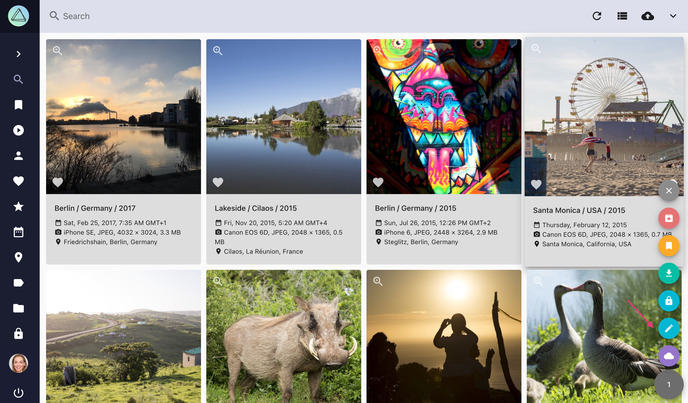
Details¶
In the Details tab, you can view and edit general metadata such as title, date, location, camera, lens, description, and copyright:
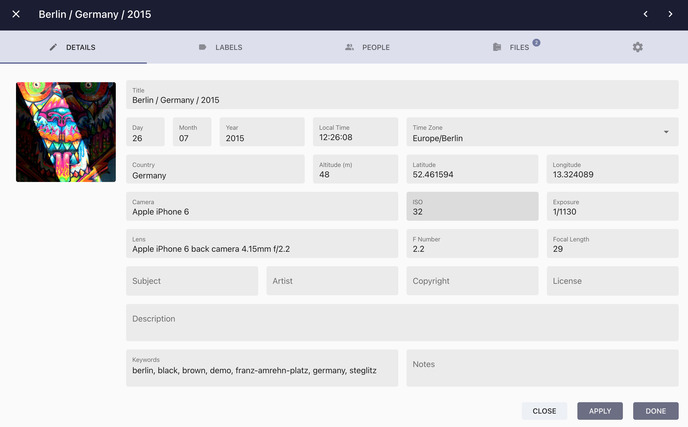
Much of this information is automatically recognized and updated while indexing. If you edit these fields, the changed values will be preserved and are not overwritten even when you reindex your library.
To quickly set new coordinates, you can paste them into Latitude or Longitude if they have the format 48.265684, 7.721380.
Clicking the Apply button saves the changes you have made, but does not close the dialog, while the Done button saves your changes and closes the dialog.
When performing a search, text in the Title, Description, and Keywords fields can be found, while Notes are private and will be ignored.
Geolocation Plugin
Our community has contributed a browser plugin that allows you to easily change the latitude and longitude of a picture by selecting its location on a map:
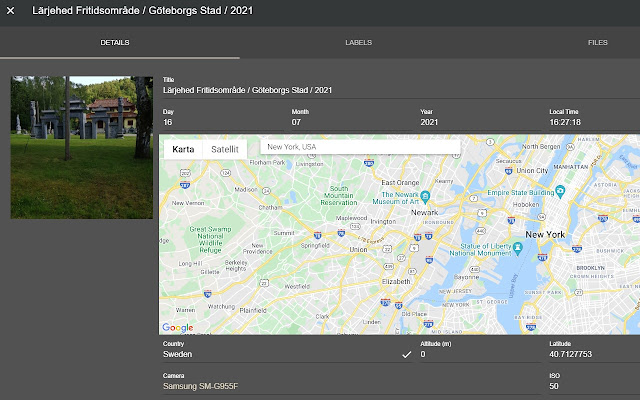
This browser plugin can be installed through the Chrome Web Store.
Labels¶
In the Labels tab, you can view, add and edit labels and see whether they have been recognized automatically or added manually.
People¶
Open the People tab to see whose face has been recognized in the picture and assign names to faces that have not yet been recognized.
Files¶
The Files tab shows you all the files that belong to a picture. If it is a RAW image, you might for example also see a JPEG version of it and an XMP sidecar file:
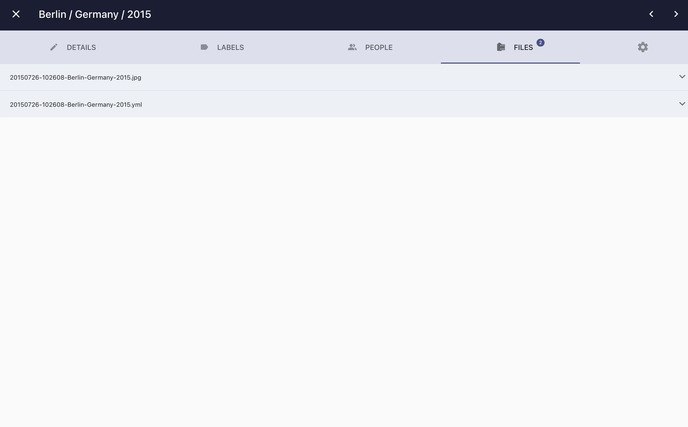
Click on to see additional details such as file size, type, and codec:
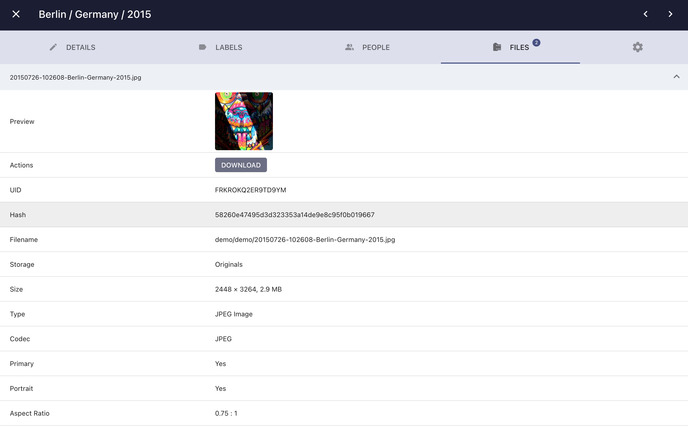
If there is more than one JPEG or PNG file, a button in the file details will allow you to change the primary image displayed as a preview in albums and search results. You can also delete non-primary files or unstack files by clicking on the action buttons.