Indexing Your Originals¶
When using PhotoPrism for the first time, please make sure that the directory containing your photo and video collection has been configured as originals folder, and that the library settings match your individual preferences.
Manual Indexing¶
-
Go to Library using the main navigation
-
Select a sub-folder or keep the default to index all files
-
Select Complete Rescan to re-index all originals, including already indexed and unchanged files
-
Press Start to start indexing
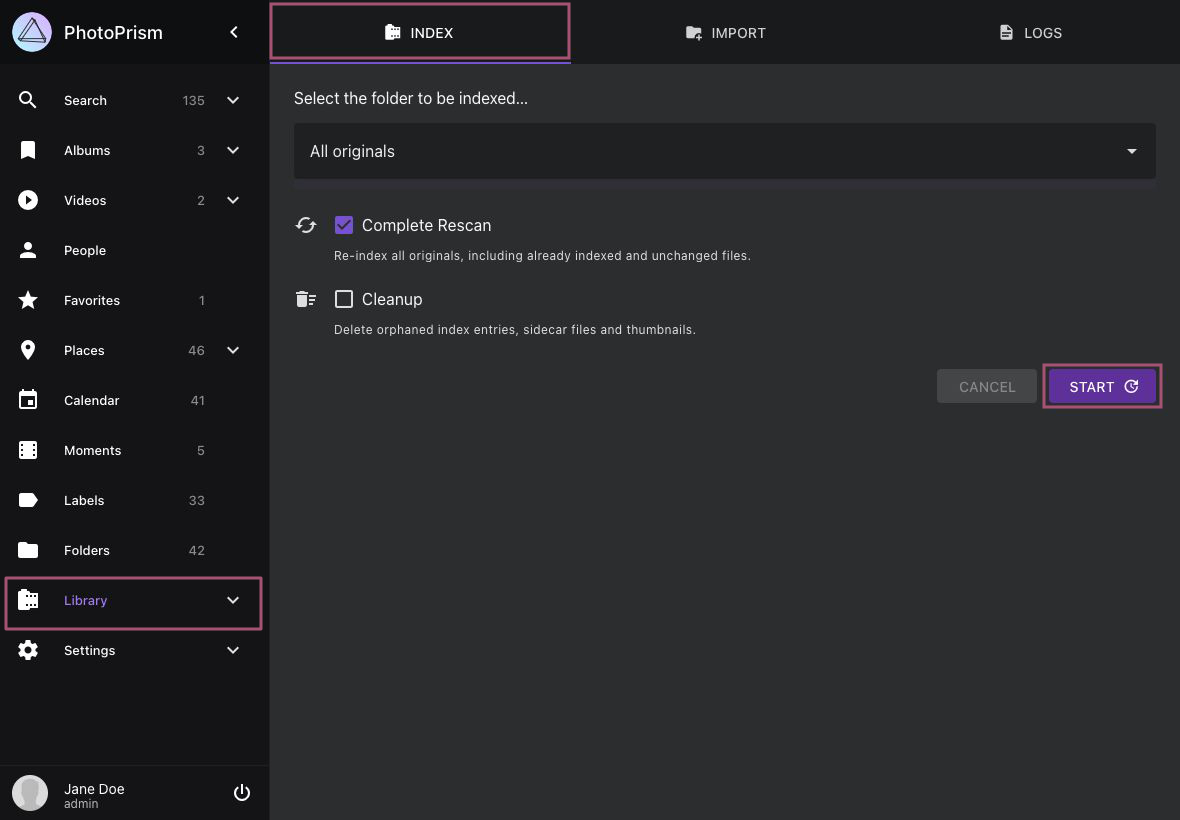
You can use WebDAV-compatible apps, including Microsoft's Windows Explorer and Apple's Finder, to add files to your originals folders from a remote computer or mobile device.
NSFW
An NSFW detector can be enabled to automatically mark images with potentially objectionable content as private. Note that this feature is only partially reliable.
Images that have already been indexed before the NSFW detector is activated will not be scanned by the detector.
When should "Complete Rescan" be selected?¶
If you select this option, all files in the originals folder will be re-indexed, including already indexed and unchanged files.
We recommend performing a complete rescan after major updates to take advantage of new search filters and sorting options. Be sure to read the notes for each release to see what changes have been made and if they might affect your library, for example, because of the file types you have or because new search features have been added. If you encounter problems that you cannot solve otherwise (i.e. before reporting a bug), please also try a rescan and see if it solves the problem.
Manually entered information such as labels, people, titles or captions will not be modified when indexing, even if you perform a "complete rescan".
Cleanup Option¶
Admins can optionally enable the cleanup option to delete unused thumbnails from the cache folder and remove orphaned index entries. If you do this from time to time, it can speed up indexing and reduce storage usage.
Scheduled and Automatic Indexing¶
PhotoPrism 240523-923ee0cf7 and newer versions can optionally perform scheduled rescans of your library. This feature can be enabled by setting a schedule in your configuration. If you are using an external scheduler, please be careful not to start several indexing processes at the same time, as this not only causes a high server load, but may also lead to unexpected indexing results.
By default, a library rescan is also triggered automatically after a safety delay of 5 minutes when originals are added or modified via WebDAV. You can change the safety delay or disable this feature through the PHOTOPRISM_AUTO_INDEX config option.
Be aware that automatic indexing may cause files or sets of files to be incompletely indexed if you are using a slow or unreliable internet connection, which is of particular concern with large video or RAW files.
Ignoring Files and Folders¶
Hidden files and folders that start with a ., @, _., or __ like __MACOSX will be automatically ignored when indexing your library.
Other file and folder names that should be ignored can be added to a .ppignore file in the originals or import folder, e.g.:
# ignore a directory by its name
foo
# ignore all folders starting with a #
[#]*
# ignore all files
*.*
# ignore all files with gif extension
*.gif
# ignore videos which name start with MVI
MVI_*.MOV
# or
MVI_*.*
Ignore files can be placed either in the main directory or in a subfolder to limit their scope, as only matching files in the same directory and any subdirectories will be ignored. To match specific file extensions or other naming patterns, * can be used as a wildcard.
Note that files and folders that have already been indexed cannot be retroactively removed from the index with a .ppignore file, i.e. they remain indexed and visible in the user interface, even if you later add their name or a matching name pattern.
If you are a new user and files or folders have already been indexed, it is generally easiest to reset the database and start with a new index by running photoprism reset in a terminal.