Services¶
You can connect your PhotoPrism instance to other services with WebDAV support, such as other PhotoPrism instances, Nextcloud or ownCloud.
This might be useful if you want to share or synchronize files between multiple services.
Since they are not safe to use without authentication, these settings are not available when running in public mode.
PhotoPrism can also serve/share files via WebDAV to be browsed on macOS or Windows. See instructions.
Add Service¶
- Go to Settings
- Open Services tab
- Click Connect
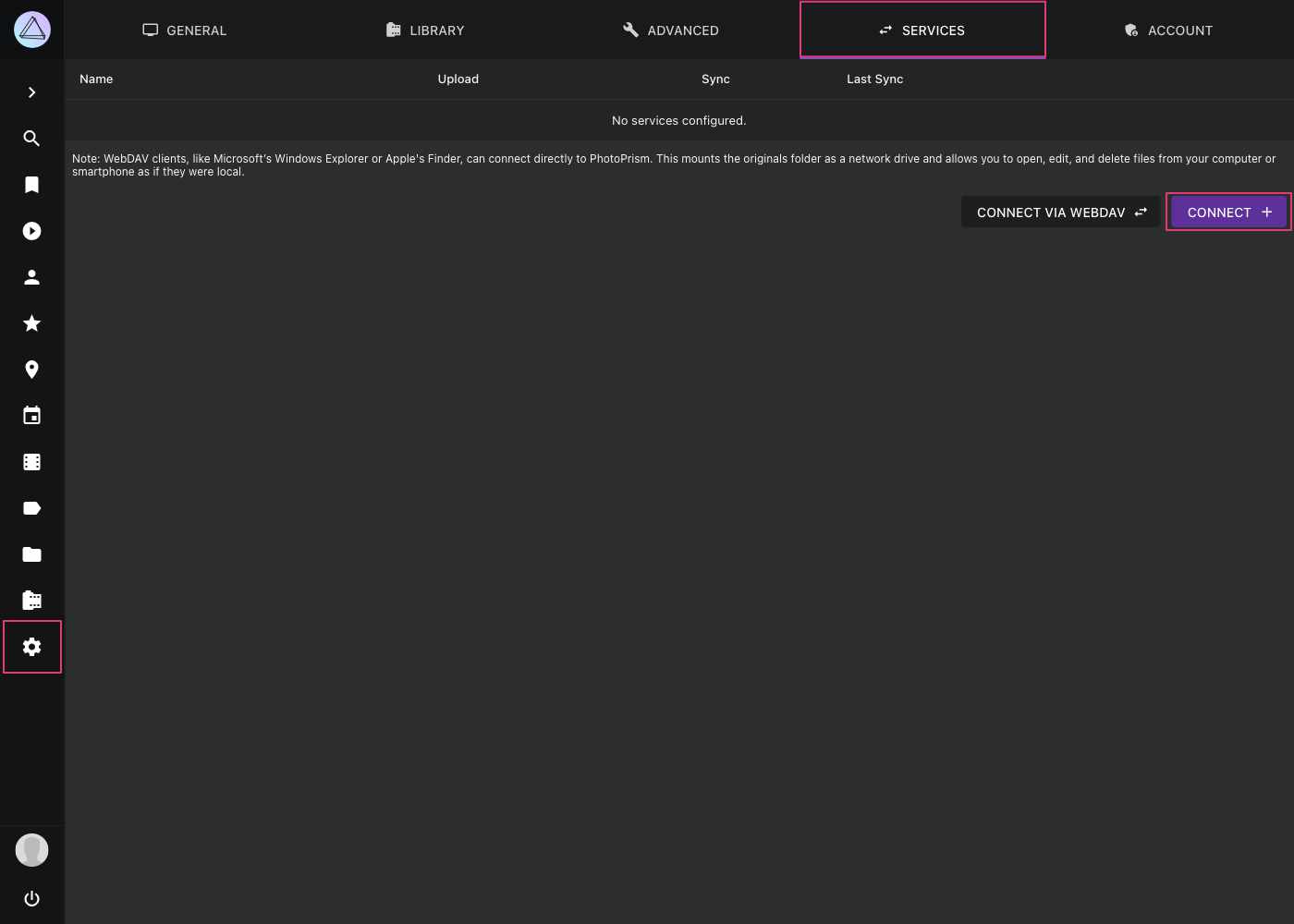
- Fill in your service url, username and password
- Click connect
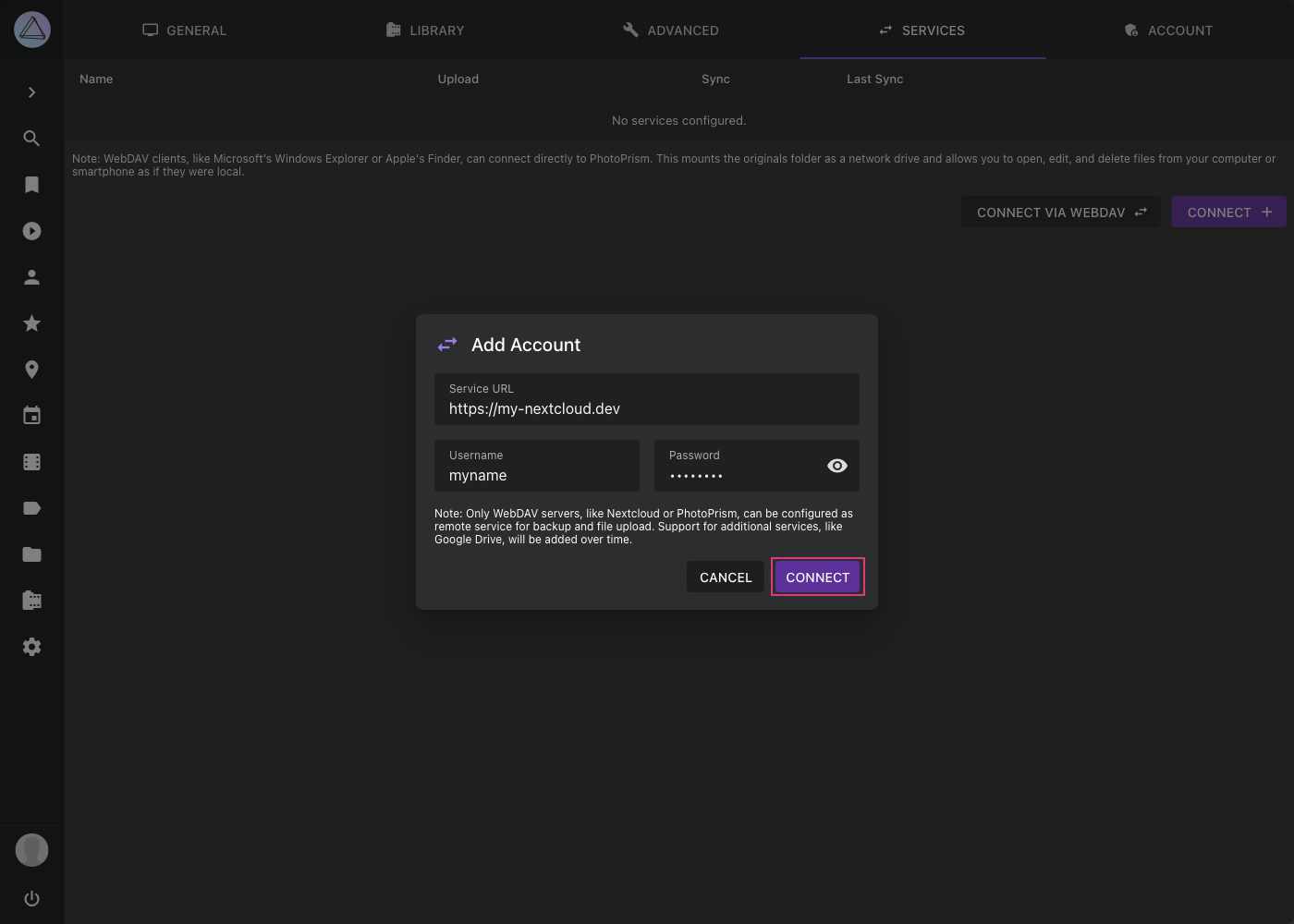
- Now the other service is connected with PhotoPrism
Edit Connection Details¶
- Go to Settings
- Open Services tab
- Click
- Edit account details and click Save
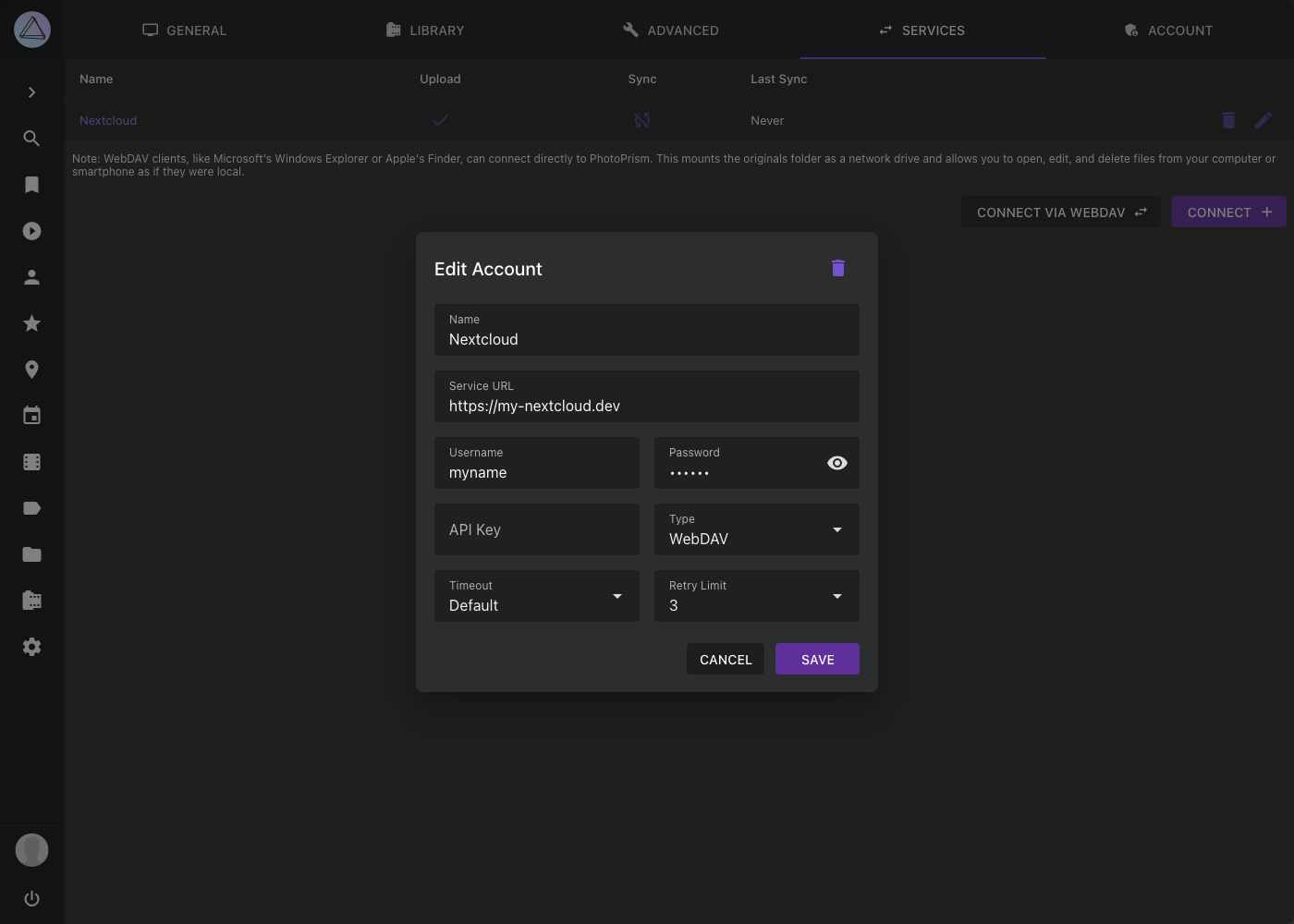
Edit Upload Settings¶
- Go to Settings
- Open Services tab
- Click into the upload cell of your service
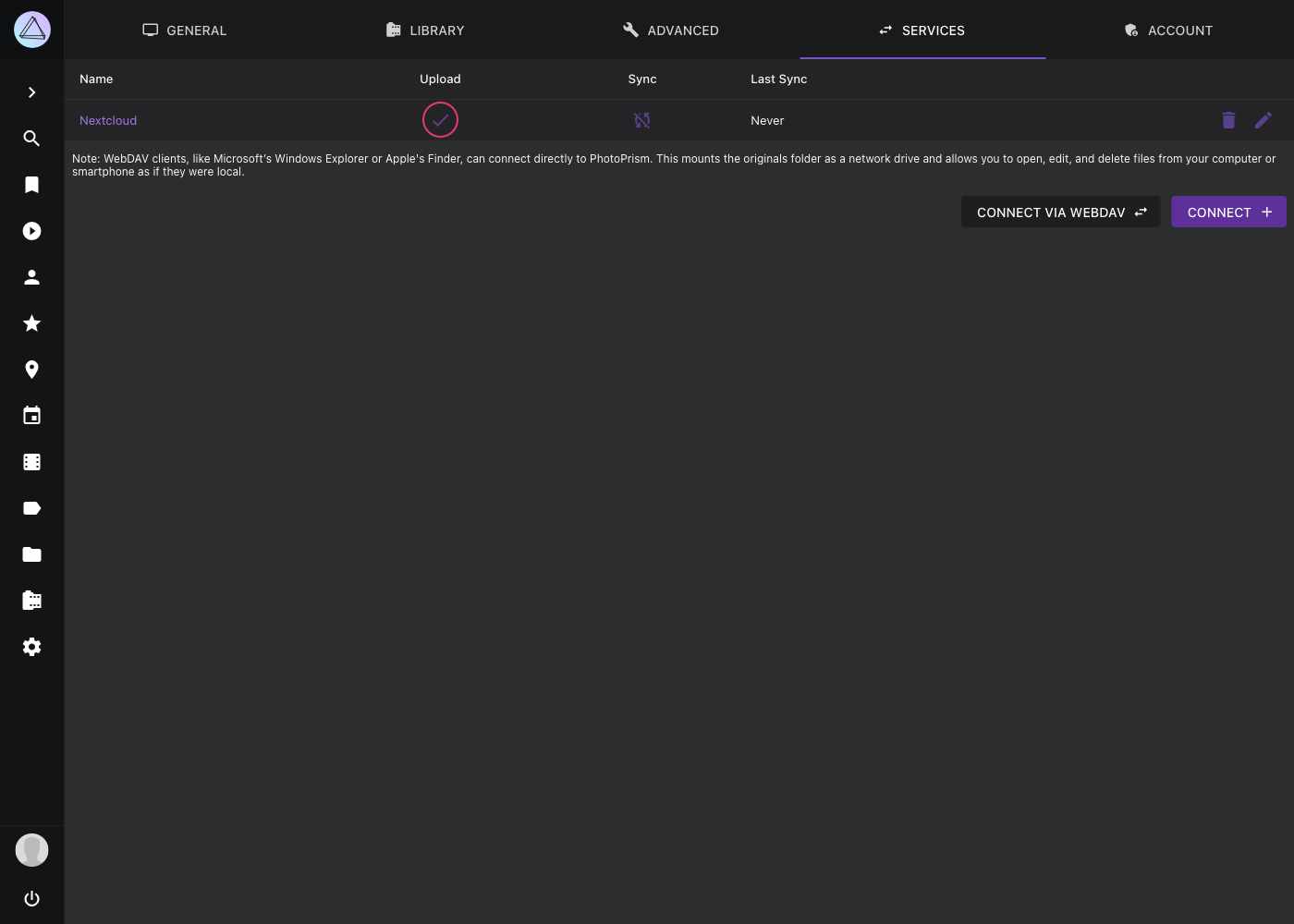 4. Select the folder to which photos should be uploaded and click save
4. Select the folder to which photos should be uploaded and click save
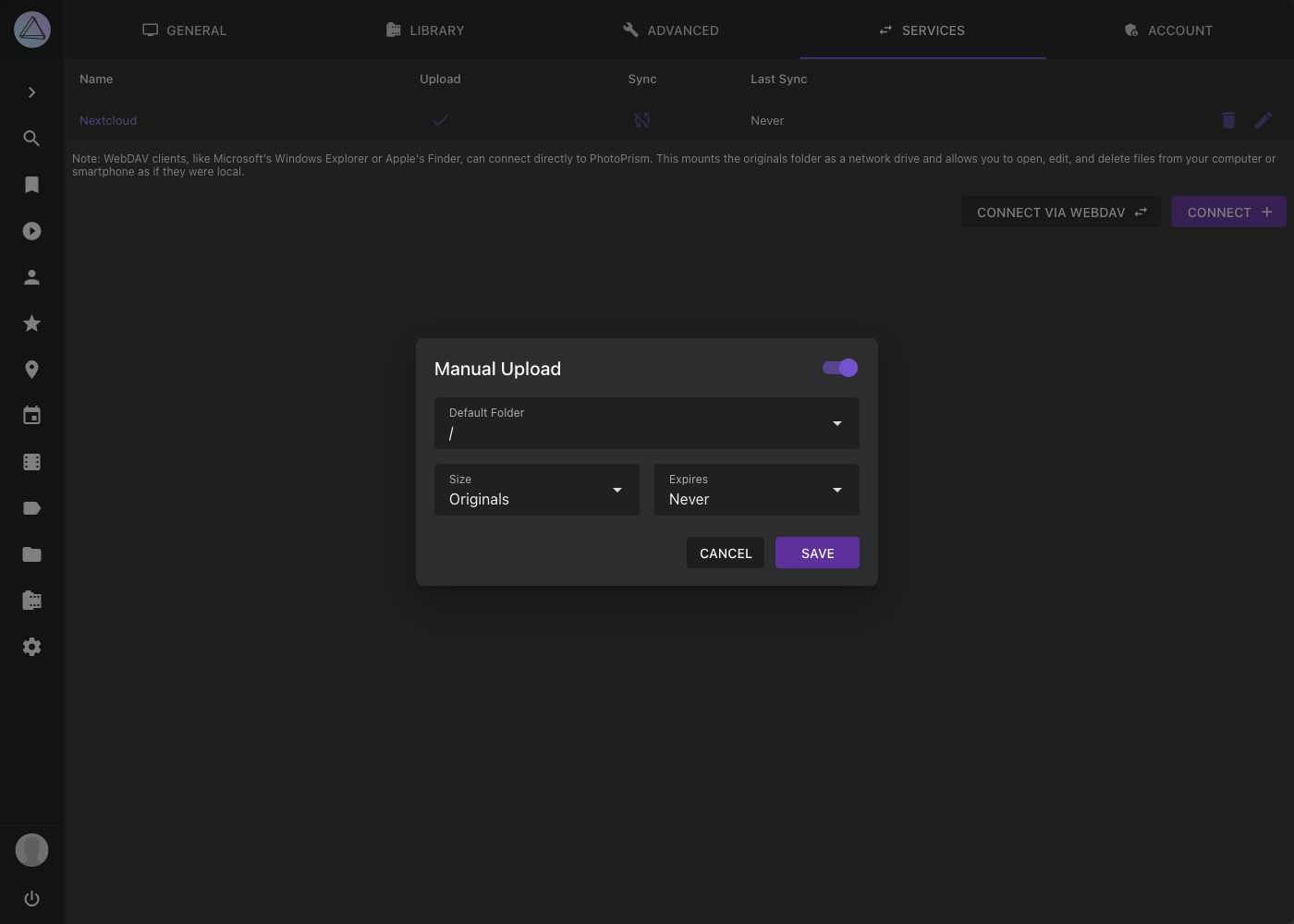
You can now share albums or files with this service.
Due to problems with some Nextcloud settings it might be that uploading to Nextcloud results in 0 byte files. You find information on how to solve it here.
Edit Sync Settings¶
- Go to Settings
- Open Services tab
- Click into the sync cell of your service
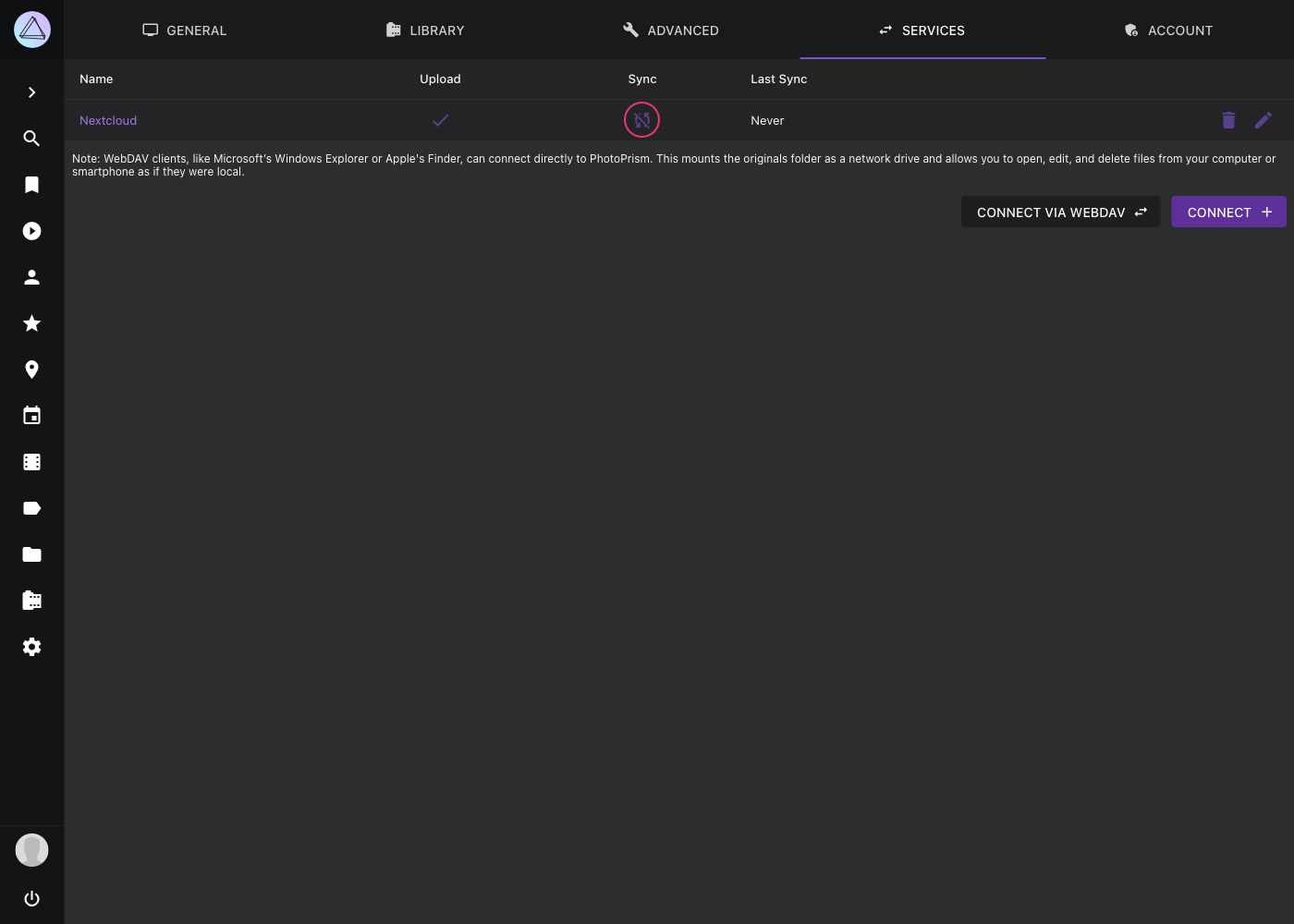
- Enable synchronization in the upper right corner
- Choose a folder from your service
- Choose a sync interval
- Select the options that are suitable for you and click Save
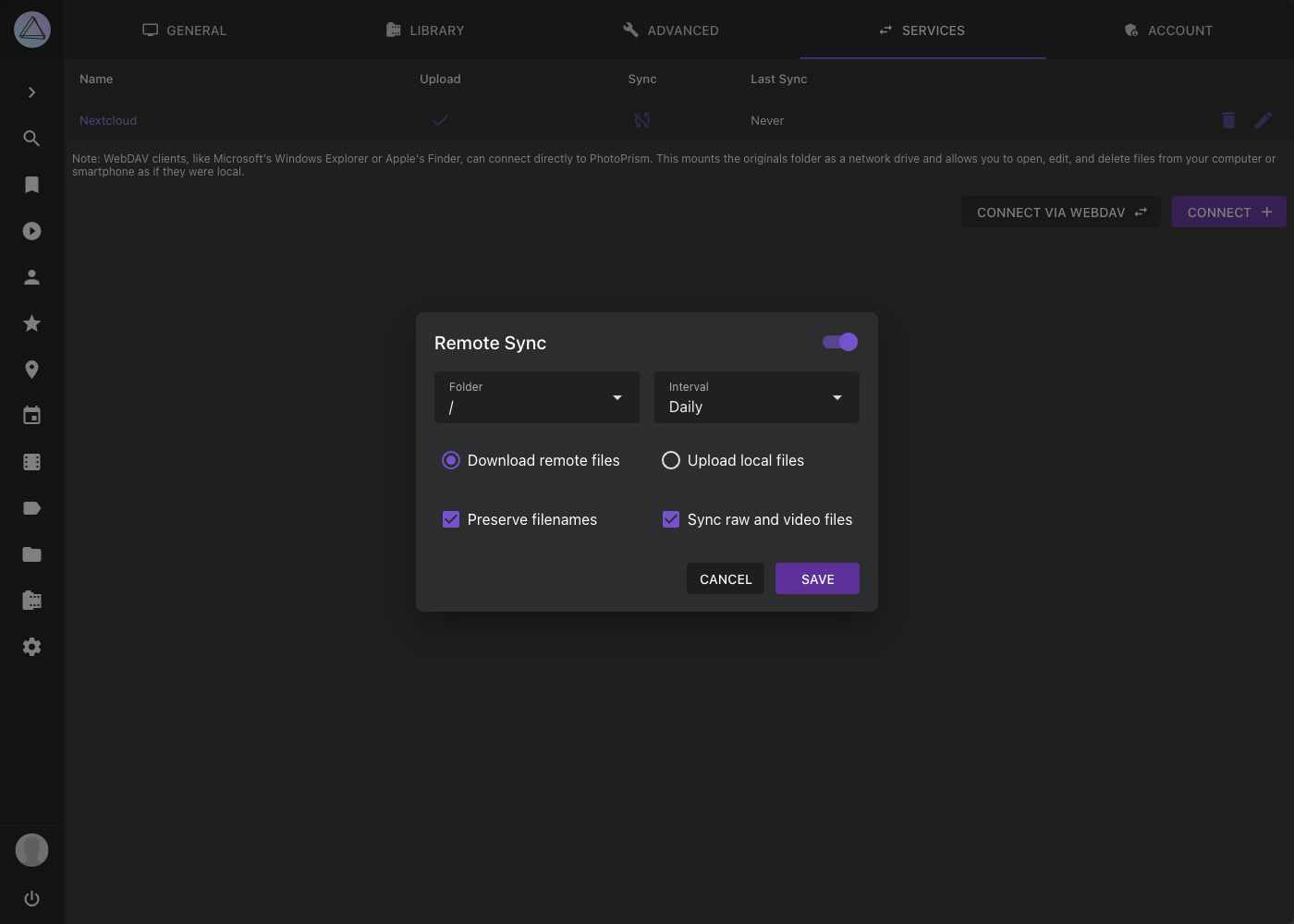
Remote Sync Options¶
- Download remote files will download all files from the selected folder of the other service that do not yet exist in PhotoPrism
- Upload local files will upload all files (including private or archived ones) from PhotoPrism to your service that do not yet exist there
- Preserve filenames will keep filenames without renaming them
- Sync raw and video files will upload/download raw and video files alongside with JPEGS